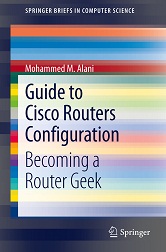When would you need this: When you plan to upgrade the IOS, plan to implement something new in the configuration, or when you need to copy the configuration from one router to the other.
Special Requirements: None.
Before starting the procedure of configuration backup or restore, you will need to install TFTP server software on a PC connected to the router Ethernet interface. There are many free downloadable TFTP servers’ software on the Internet, however, our recommendation is Free TFTP Server 6.0.
Afterwards, you make sure to direct the TFTP server to the folder that you want to contain the backups, and that the TFTP server has enough free space to contain the backups.
1. Create a console connection with the default settings (9600 baud, 8 databits, 0 parity bits, 1 stop bit, no flow control).
2. Check the connectivity between the router and the TFTP server with the ‘ping’ command.
3. Start copying the configuration to the TFTP server:
Router#copy run tftp
Or
Router#copy start tftp
Then you will be asked for the IP address of the TFTP server
Address or name of remote host []? XXX.XXX.XXX.XXX
Afterwards, you will be asked for a destination file name to be saved on the TFTP server
Destination filename [Router-confg]? backup_cfg_for__routerX
It is better to choose a descriptive name so you would not mix the different configuration files.
Now you will see the progress of the operation
!!
xxxx bytes copied in y.yyy secs (zzz bytes/sec)
The configuration file is usually copied quickly because it usually not more than few kilobytes.
The backup procedure is now over. You can open the file copied to the TFTP server with the text editor and view or modify it.
The restore procedure is done by replacing step 3 of the previous procedure with the following:
Router#copy tftp run
Or
Router#copy tftp start
Now you will be asked to provide the TFTP server IP address
Address or name of remote host []? XXX.XXX.XXX.XXX
Then you will be asked for the source file name
Source filename []?backup_cfg_for__routerX
Destination filename [running-config]? <<< or [startup-config]
Accessing tftp://XXX.XXX.XXX.XXX/backup_cfg_for_routerX…
Loading backup_cfg_for_router from XXX.XXX.XXX.XXX (via FastEthernet0/0): !
[OK – xxxx bytes]
xxxx bytes copied in y.yyy secs (zzz bytes/sec)
It is advised that you remove any configuration lines containing ‘AAA’ commands from the backup file before restoring so you would not have any security problems accessing the router. You can do that with any text editor.
[sniplet adsense]
Read the rest of the article in the Router Geek Book: Guide to Cisco Routers Configuration